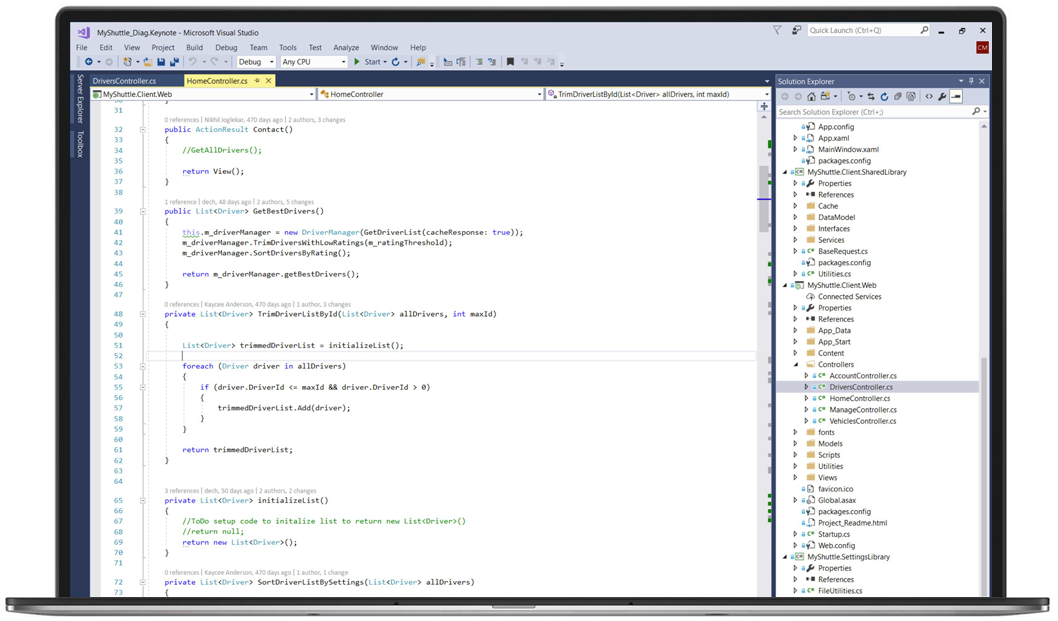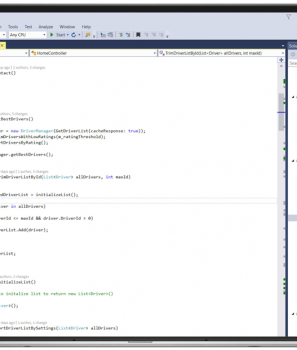Over the years I have given my share of technical presentations and I have seen even more. Most of the time I try to videotape every presentation, although seeing myself present is always a rather unpleasant experience. However, if you are into self-improvement it is a necessary evil. So in this article I will try to accumulate everything I have learned over the years, on giving a successful presentation.
PowerPoint Presentation
If you need to make an introduction in PowerPoint, have your presentation ready in time to rehearse it. Make sure you know which slide comes next, especially if you are not sure, how the space is aligned and if there will be 2 screens available, to view the content presented to the audience. Although presenting your demo will require you to sit and interact with your computer, presenting your slides should not be the same. And reading the slides over your shoulder is a big No.
Font Size
You got over the introduction and now it is time to present the code and show the awesome developer you were hiding inside. Use the biggest font you are comfortable writing and does not need a lot of horizontal scrolling. Yes, I know big fonts look weird and they mess up all the structure of your development environment, but keep in mind the guy in the back row scrolling up and down Facebook, because they cannot see what you are presenting.
Visual Studio Presentation Mode
If you are presenting using Visual Studio use the Full Screen Mode. Just add the toolbars you need to assist with the demonstration and Visual Studio will remember your choice. There is also the Presenter Mode feature in Productivity Power Tools. It will enlarge every part of the UI accordingly.
Colors
I know that most of us prefer dark mode when coding, however Visual Studio Light mode has more contrast and thus is more comfortable to the reader. Generally contrast is key, so no matter what color scheme you choose make sure that the text stands out from the background.
ZoomIt
This little tool is the most lightweight and helpful tool I have ever used. With some key combinations, that are easy to memorise, it zooms in to the mouse pointer and allows for typing or drawing as well. You can download it from here.
Equipment
Before the big day note down everything you need for the presentation like network, screen adapters and cables and have a backup plan for each one. Most rooms have the basics, but do not count on them having all possible adapters. Make a call or send and email ahead to find out about what equipment will be available and what you should bring yourself. Charge your laptop battery at 100% and check that all cables work properly beforehand.
Windows Updates
Turn off the Windows Update in your PC the day before. You can turn it back on after the presentation. Time is valuable and you don’t want to rush your presentation, as the first 15 minutes were lost, because the computer had to finish updating on start.
Backup Strategy
Make sure that if all goes wrong, you can still deliver your presentation from a different computer or bounce back as soon as possible. Whether it is a power outage in the building, having your charger malfunction, last minute Windows Updates or a blue screen of death (yes, all of them have happened to me), do whatever is in your power to be able to continue the presentation as fast as possible. Silence can kill a demonstration, since after a few seconds the audience starts to lose their attention. I prefer to have VMs in Azure with all the tools and presentation material loaded, so if anything happens I can get back to the demo right away.
Typing Speed
If you type fast then there is nothing to worry about. But if you feel the stress will make you mistype or it will take you long to complete a command, create a skeleton project and have the completed script or code handy to copy paste lines and explain as you go.
Know your audience
Talk simply and try to know the audience if possible. If your presentation targets beginners make sure you explain everything as best as you can. Avoid difficult terms and complex abbreviations, that are not widely known, and keep in mind the goal is for you to be understood and get your message across, not sounding smart.
Keep Calm and Be prepared
Things happen all the time, all you can do is prepare and do the best you can beforehand. If something else comes up during the presentation, deal with it calmly without freezing up.