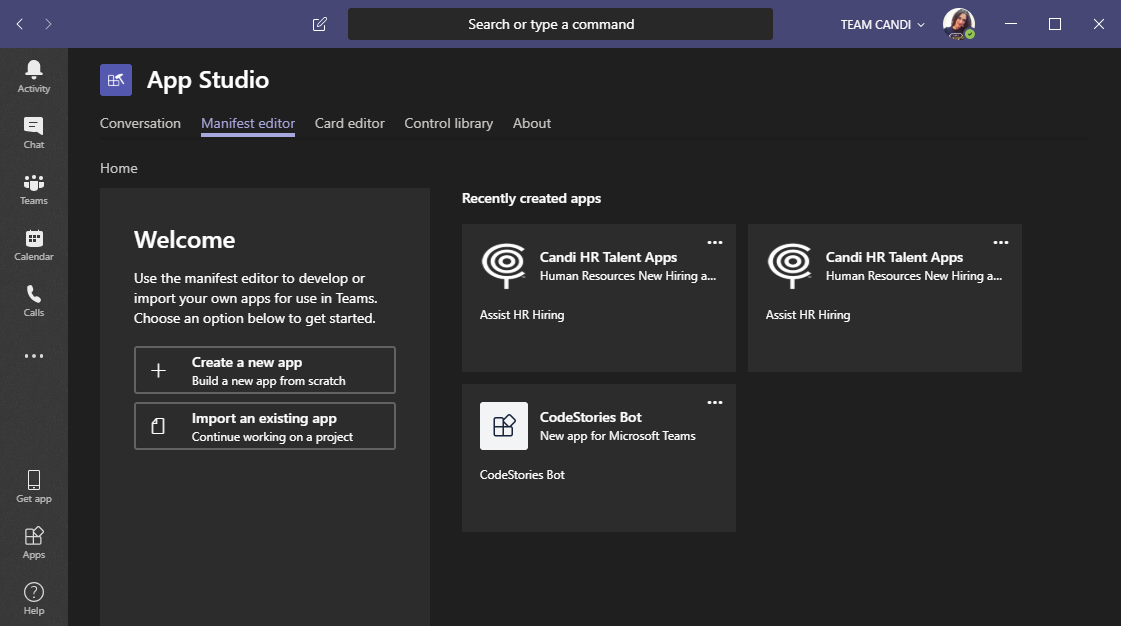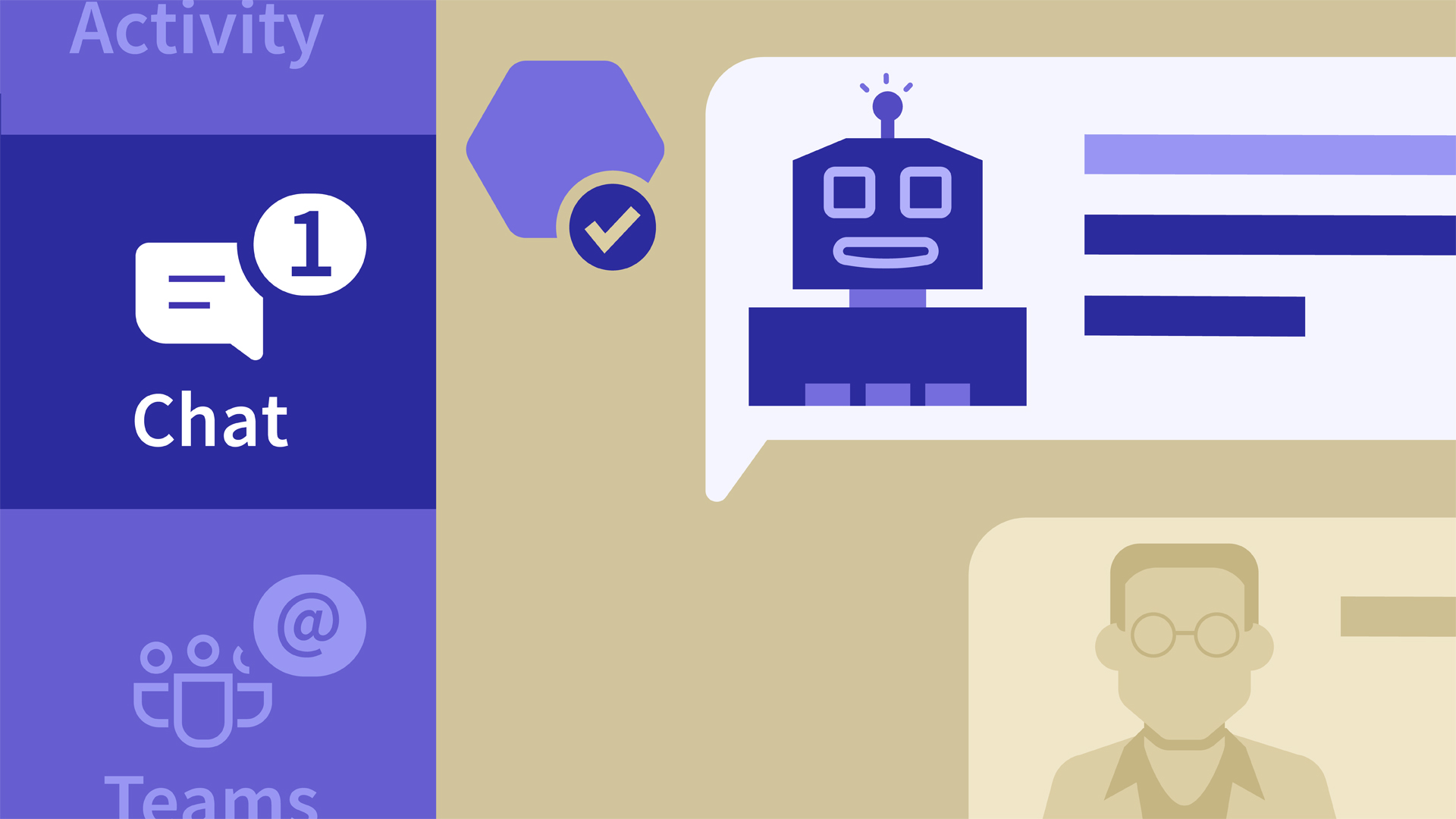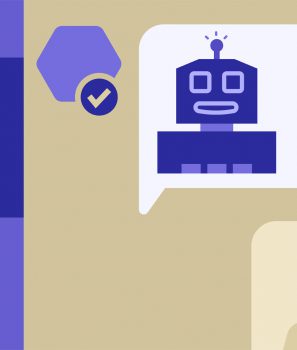If you have a bot implementation and you need it for professional use, you can add it easily to Microsoft Teams. All you have to do is install App Studio and follow the steps below.
First, add App Studio to your Teams App. Go to Apps search for App Studio and install it to Teams
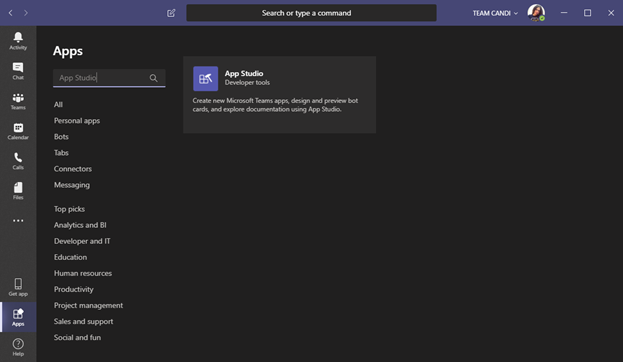
Open App Studio by clicking on the 3 dots and create a new app package. Click on Create a new App.
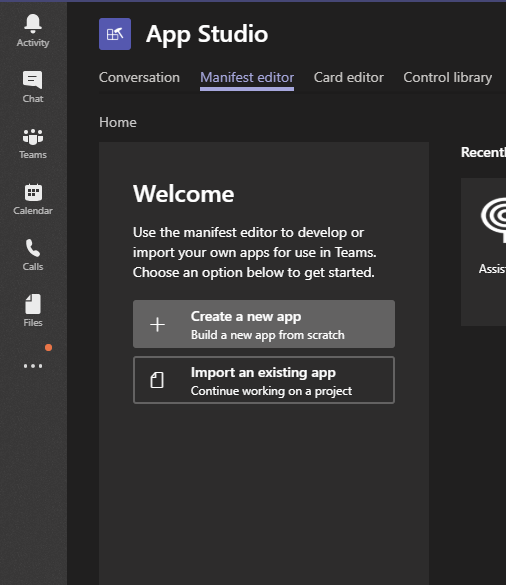
Fill in all the app details in the App Details section
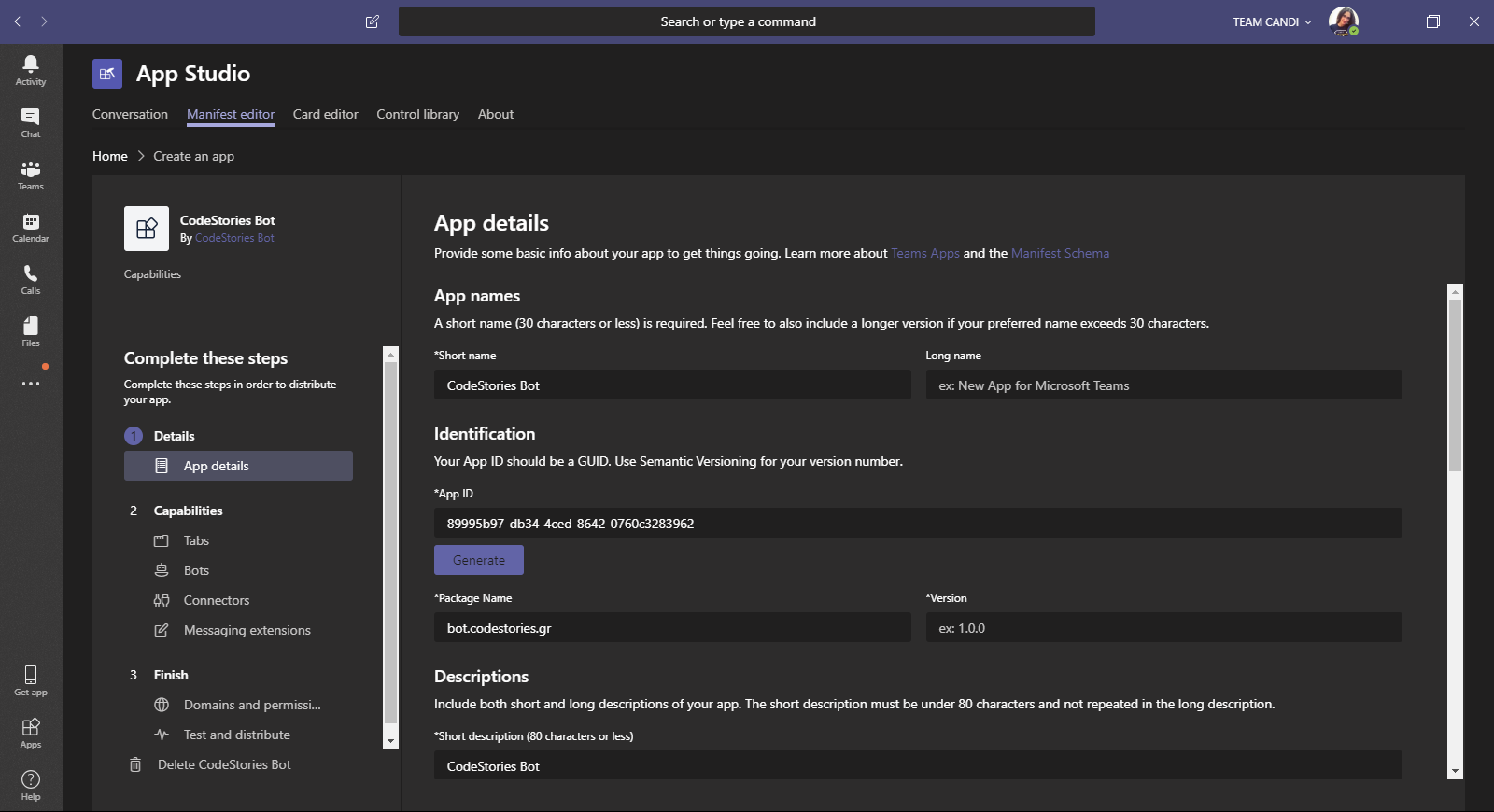
Next, go to Capabilities and click on Bots. In this window click to Set up a Bot
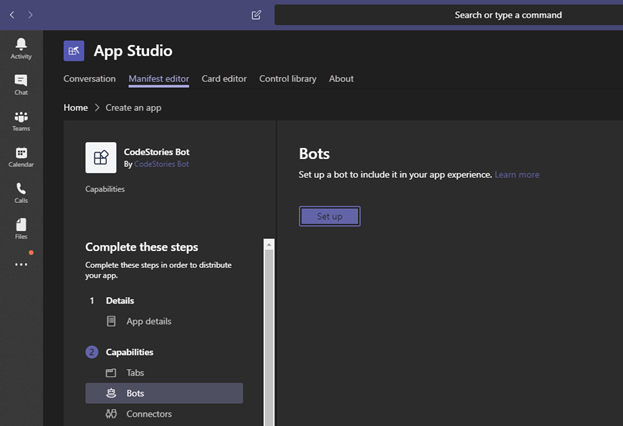
In the Existing Bot tab give your Bot a name, add your Microsoft App Id and make sure you declare your scope for Personal, Team and Group Chat if you want to use it in channels.
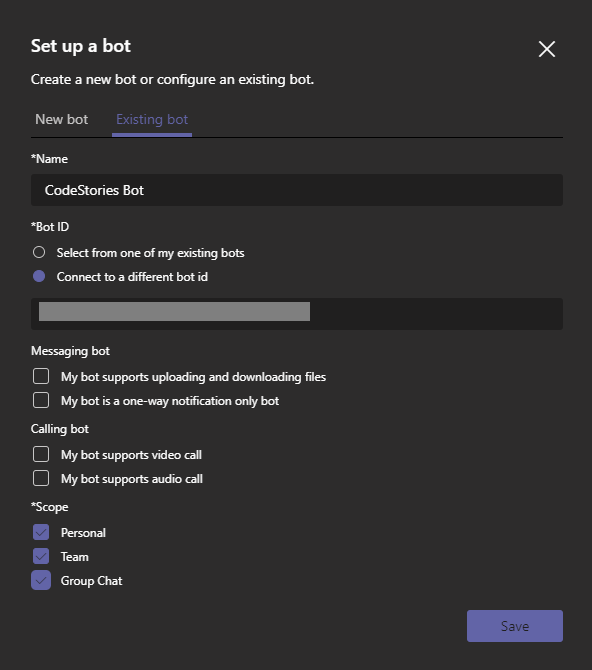
Generate a new app password and fill in the messaging endpoint along with the api/messages route.
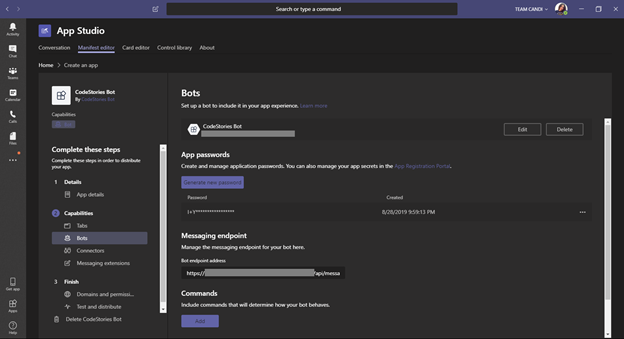
Then go to the Test and Distribute section. Here you can Download your bot app package, distribute it to the App Store or install it for testing. If there are any errors with your manifest you will see them here on the right. You must correct them before continuing.
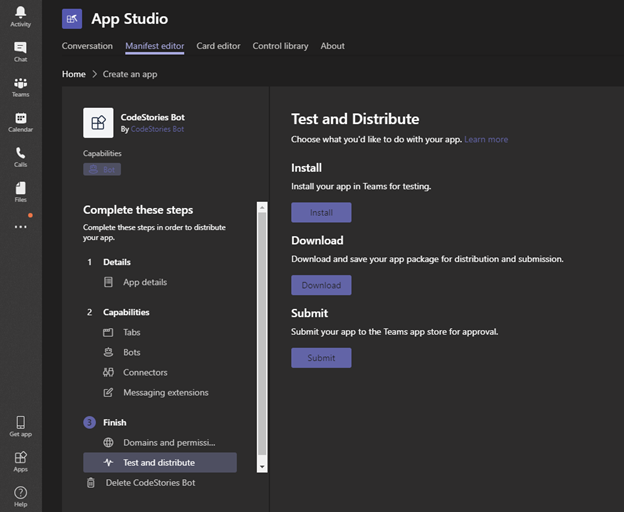
Click Install to install your app in Teams for Testing and choose the channel to add it to.
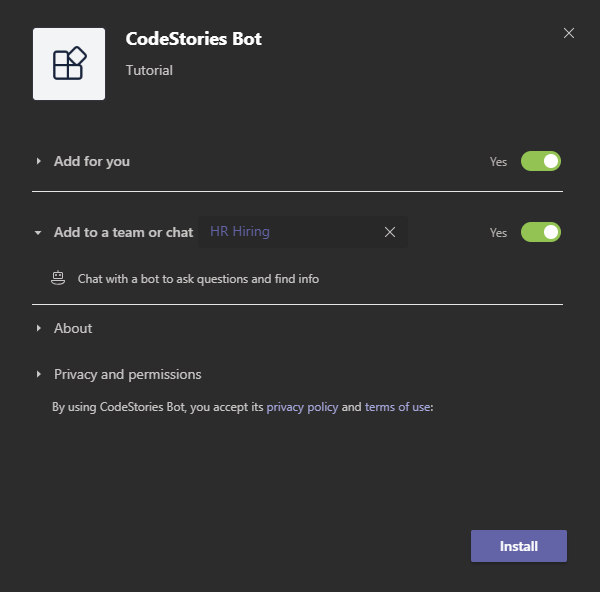
Choose the Tab in which the bot will be available and set it up.
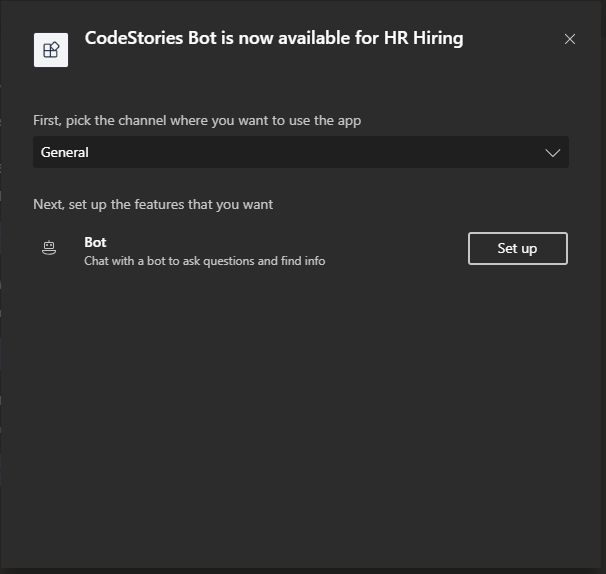
That’s it! Now go to your channel and chat with your bot.
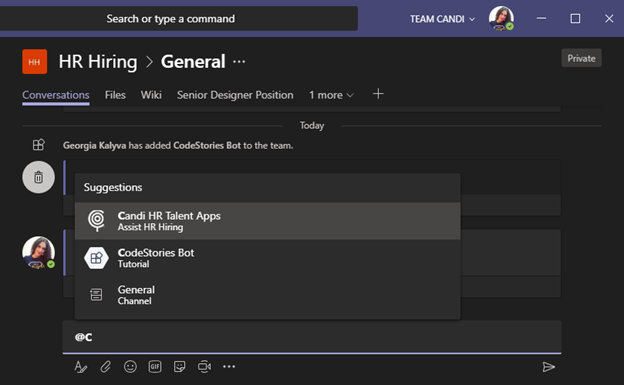
If you need to update or add more capabilities to your app you can always go back to App Studio, edit the manifest and Test again.