The Ink Recognizer is one of the new Cognitive Services announced and as mentioned in this post, Azure Ink Recognizer is an AI service in the Vision Category that recognizes digital ink content, such as handwriting, shapes, and ink document layout. In this three-part series, we are going to see how to use the Azure Ink Recognizer to transform handwriting to text. In the first part, we learned about the Ink stroke data and how to generate them. In this tutorial, we are going to learn how to create the Azure Recognizer service.
Prerequisites
- Read part 1 of the series here.
- An Azure Account. If you don’t have an Azure subscription, create a free account before you begin
Create the Azure Ink Recognizer service
Log in to the Azure Portal. Click on create a resource and type Ink Recognizer. Open the resource and click Create
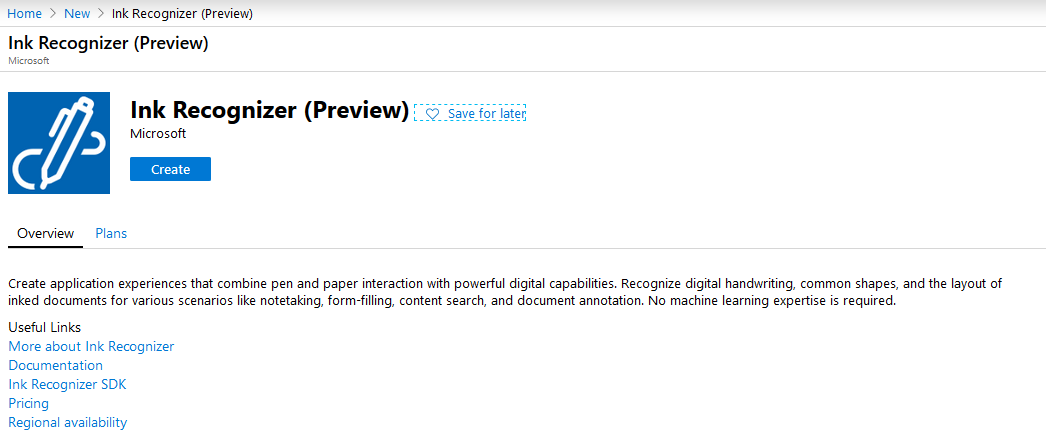
Fill in the required fields. For pricing you can choose the Free Tier F0.
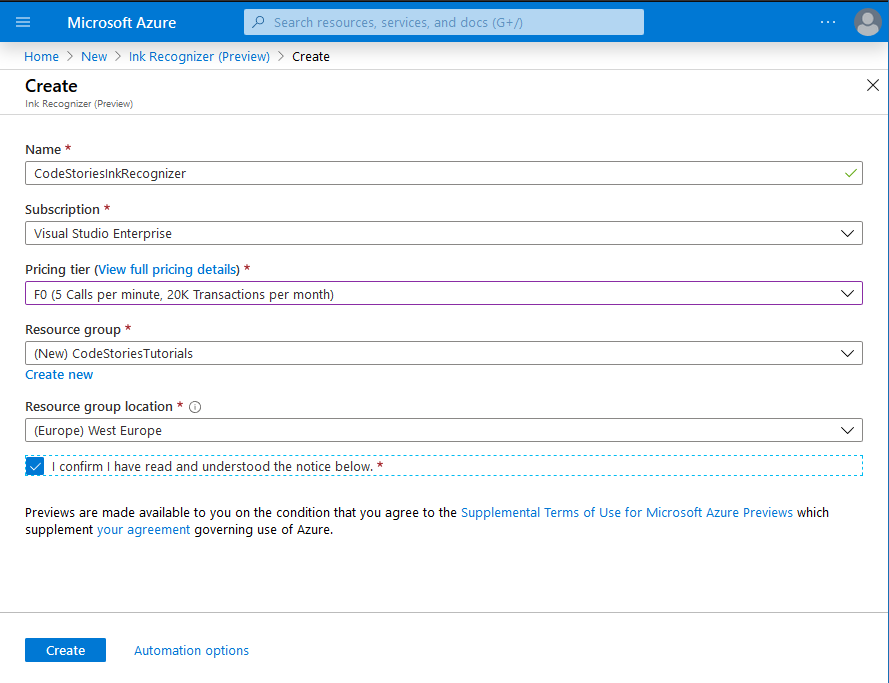
Click create and give it a minute. The resource should be ready soon. Now you can get the keys and the endpoint address from the Keys and Endpoint menu item.
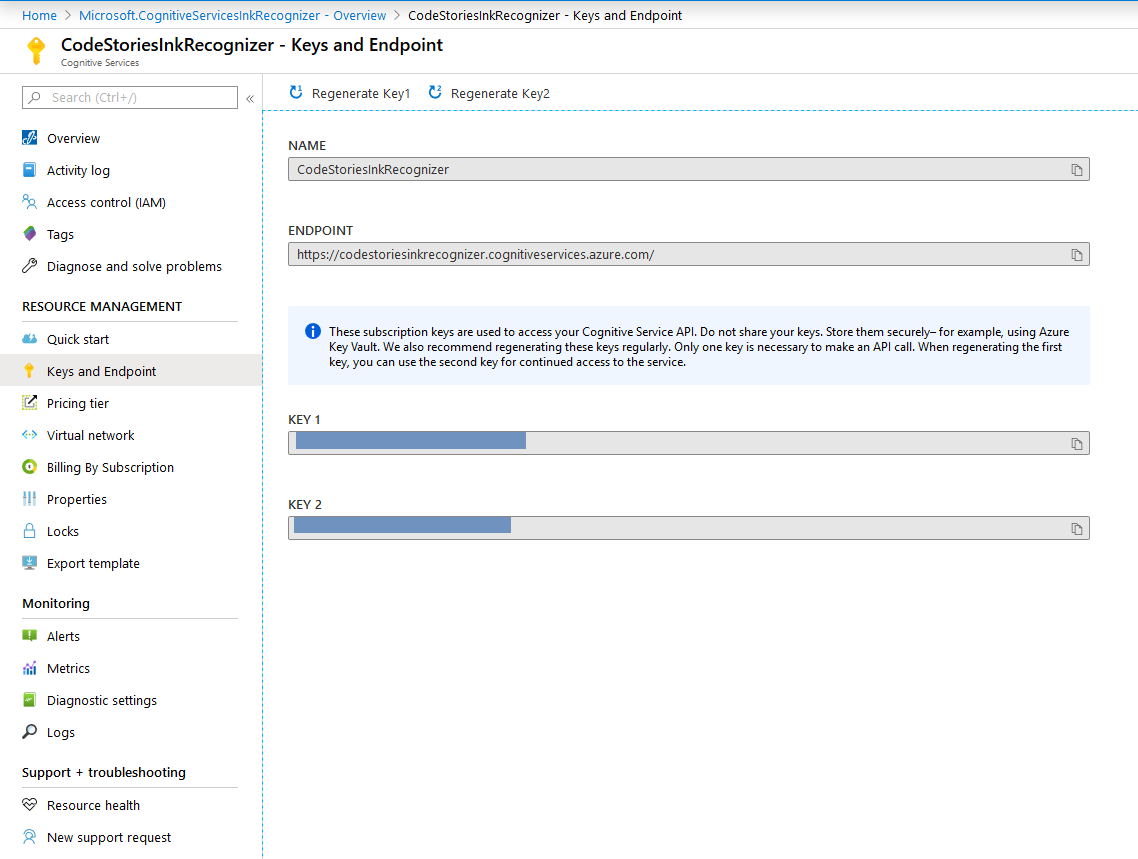
Keep them somewhere safe. You are going to need them for the third part of the series.
What to expect in the next part of the series?
The next steps are to create the Azure Ink Recognizer API call and read the results.


