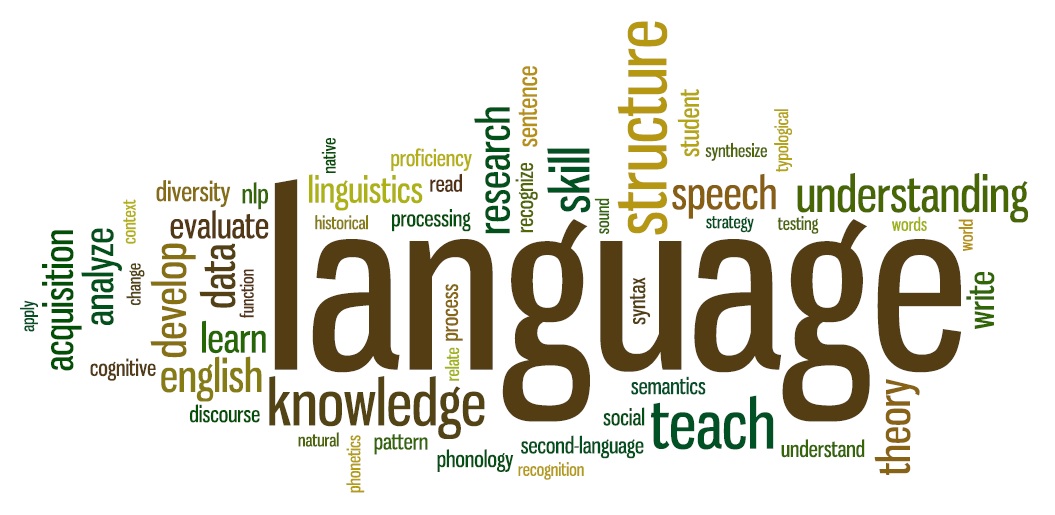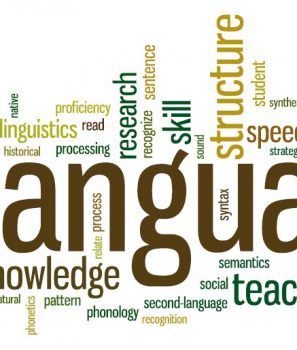Spread the love
In this tutorial we are going to see how to use the Translator Text API to detect Language from Text.
Prerequisites
- To run the sample code you must have an edition of Visual Studio installed.
- You will need the Json.NET NuGet package.
- You will need the .NET SDK installed in your machine
- You will need an Azure Cognitive Services account with a Translator Text resource. If you don’t have an account, you can use the free trial to get a subscription key.
Create your Project
To create an application to translate your text follow the steps below:
- Create a .NET Core Console Application in Visual Studio 2017
- Add the JSON.net nuget package
Install-Package Newtonsoft.Json
- Add the following code under Program
static void Identify() { string host = "https://api.cognitive.microsofttranslator.com"; string route = "/detect?api-version=3.0"; string subscriptionKey = "enter your subscription key"; System.Object[] body = new System.Object[] { new { Text = @"Ola, tudo bem?" } }; var requestBody = JsonConvert.SerializeObject(body); using (var client = new HttpClient()) using (var request = new HttpRequestMessage()) { request.Method = HttpMethod.Post; request.RequestUri = new Uri(host + route); request.Content = new StringContent(requestBody, Encoding.UTF8, "application/json"); request.Headers.Add("Ocp-Apim-Subscription-Key", subscriptionKey); var response = client.SendAsync(request).Result; var jsonResponse = response.Content.ReadAsStringAsync().Result; Console.WriteLine(jsonResponse); Console.WriteLine("Press any key to continue."); } } static void Main(string[] args) { Identify(); Console.ReadLine(); } } - Replace your subscription key here: string subscriptionKey = “enter your subscription key”;
- Add here the text you want to be translated System.Object[] body = new System.Object[] { new { Text = @”Ola, tudo bem?” } }; Document size must be under 5,000 characters per document, and you can have up to 1,000 items (IDs) per collection.
- Run the Program
Get Results
The result is in the following format. That’s it, we have identified the correct Language (Portuguese)! A positive score of 1.0 expresses the highest possible confidence level of the analysis
{
"documents": [
{
"id": "1",
"detectedLanguages": [
{
"name": "Portuguese",
"iso6391Name": "pt",
"score": 1
}
]
}
}
You can find the complete source code in my Github in this repository in the LanguageIdentify Project.